Companies - Upload CSV into Sales Navigator.
🦁 Tutorial: Importing Companies into Sales Navigator
This guide explains how to import a list of companies into Pronto from a CSV file and create an account list to LinkedIn Sales Navigator.
🎯 Step 1: Prepare Your CSV File
Your CSV file must meet these criteria:
- CSV format only (.csv).
- Maximum file size: 10 MB.
- Maximum of 5000 rows.
Options for filling your CSV columns:
- Adding the LinkedIn URL (100% accuracy) 🎯
Company Name | Country Code | Company Website | Company LinkedIn URL |
|---|---|---|---|
Armand Thiery | FR |
- Adding the Company Website (Increases accuracy by up to 40%) 🔹
Company Name | Country Code | Company Website |
|---|---|---|
Armand Thiery | FR |
- Company Name + Country Code (Basic Accuracy) ✅
Company Name | Country Code |
|---|---|
Armand Thiery | FR |
ARMOR LUX | FR |
🚀 Step 2: Import Your CSV File
- Go to Pronto and navigate to Create companies list > From CSV list.
- Upload your CSV file by dragging it into the blue area or clicking to select it.
- Click Import companies.
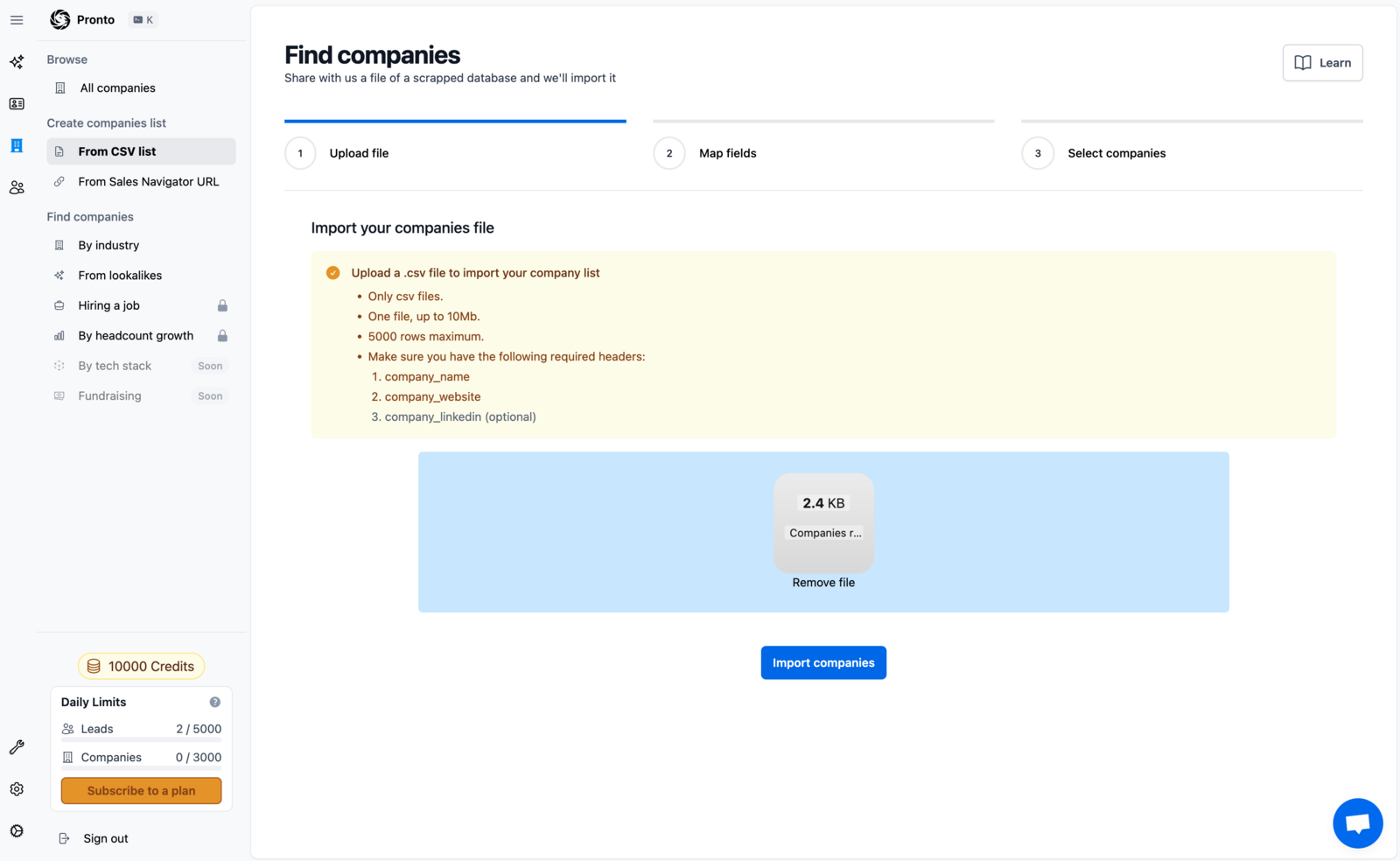
🛠 Step 3: Map CSV Fields
- Pronto detects columns from your file and maps them to required fields.
- Verify and adjust if needed:
Company Name→ Company Name (mandatory)Country Code→ Country Code (recommended for better precision)Company Website→ Company Website (optional, increases accuracy)Company LinkedIn URL→ Company LinkedIn URL (optional, ensures 100% accuracy)
- Click Start import.
 ---
🔍 Step 4: Verification and Data Enrichment
- Pronto will find websites and LinkedIn profiles associated with your companies.
- Once the import is complete, you will see a message like Finding rate 100%.
- Click See results.
 ---
📤 Step 5: Import to LinkedIn Sales Navigator
- Click Save list to LinkedIn.
- Name your list (e.g., Retail account list).
- Confirm by clicking Save list to your account.

🔎 Step 6: Find Your List in Sales Navigator and export leads
- Click on See account list and check your sales navigator account list.
- Use filters to find leads within these companies.
- You can now extract leads and enrich them with Pronto.

 ---
---
🎯 Conclusion
You have now successfully imported a list of companies into Pronto and exported them to LinkedIn Sales Navigator. This will help you identify and contact the right people.
💡 Next Step: Extract Leads!
Need help? Contact Pronto support via chat. 🚀
Updated on: 01/04/2025
Thank you!